In this post we are going to install OEM 13c(13.2) on Oracle Enterprise Linux 6.4.
For installation of OEM we will need to have a database that will be used as OEM repository.
Installation of database has already been discussed in old posts.Make sure below point are done in your database.
Make sure below RPM's are already installed on server. If this is the same server where your database has been installed then, these rpm should be already present.

Create user for OEM installation
useradd oem
passwd oem
usermod -g dba -aG oinstall,vboxsf oem
[root@sai Desktop]# id oem
uid=54323(oem) gid=54322(dba) groups=54322(dba),492(vboxsf),54321(oinstall)
Create Directory for OEM software installation
$ mkdir -p /u01/oem/middleware
$ mkdir -p /u01/oem/agent
chown -R oem:dba /u01/oem
Go to directory where OEM software is downloaded.
Start the installation by running the "em13100_linux64.bin" file.
$ chmod u+x em13200p1_linux64.bin
[root@sai sf_VMShared]# xhost +
access control disabled, clients can connect from any host
[root@sai sf_VMShared]# su oem
Make sure /tmp has 10 GB or more free space or pass some other path.

In this case I got a warning on the kernel parameters because my "ip_local_port_range" was larger than the required range. I clicked on ignore and proceeded.
Installation will take time during 46-50% of completion. Leave it running and don't panic.
Once installation is completed, Verify the services and open OEM 13c EM link.Login with sysman user and password provided during installation.
Stop and Start OEM services
Start OEM Service:
#!/bin/bash
export ORACLE_HOME=/u01/app/oracle/product/12.1.0.2/db_1
export OMS_HOME=/u01/oem/middleware
export AGENT_HOME=/u01/oem/agent/agent_inst
$ORACLE_HOME/bin/dbstart $ORACLE_HOME
$OMS_HOME/bin/emctl start oms
$AGENT_HOME/bin/emctl start agent
Start OEM Service:
#!/bin/bash
export ORACLE_HOME=/u01/app/oracle/product/12.1.0.2/db_1
export OMS_HOME=/u01/oem/middleware
export AGENT_HOME=/u01/oem/agent/agent_inst
$OMS_HOME/bin/emctl stop oms -all
$AGENT_HOME/bin/emctl stop agent
$ORACLE_HOME/bin/dbshut $ORACLE_HOME
For installation of OEM we will need to have a database that will be used as OEM repository.
Installation of database has already been discussed in old posts.Make sure below point are done in your database.
Please create password file.
orapwd file=$ORACLE_HOME/dbs/orapwSAI password=oracle123
Change below parameter.
SQL> alter system set optimizer_adaptive_features=false;
System altered.
System altered.
SQL> alter system set job_queue_processes=20;
System altered.
System altered.
Make sure below RPM's are already installed on server. If this is the same server where your database has been installed then, these rpm should be already present.
# OL6 and OL7
yum install make -y
yum install binutils -y
yum install gcc -y
yum install libaio -y
yum install glibc-common -y
yum install libstdc++ -y
yum install libXtst -y
yum install sysstat -y
yum install glibc -y
yum install glibc-devel -y
yum install glibc-devel.i686 -y
Download the OEM13c files from Oracle.

Create user for OEM installation
useradd oem
passwd oem
usermod -g dba -aG oinstall,vboxsf oem
[root@sai Desktop]# id oem
uid=54323(oem) gid=54322(dba) groups=54322(dba),492(vboxsf),54321(oinstall)
Create Directory for OEM software installation
$ mkdir -p /u01/oem/middleware
$ mkdir -p /u01/oem/agent
chown -R oem:dba /u01/oem
Go to directory where OEM software is downloaded.
Start the installation by running the "em13100_linux64.bin" file.
$ chmod u+x em13200p1_linux64.bin
[root@sai sf_VMShared]# xhost +
access control disabled, clients can connect from any host
[root@sai sf_VMShared]# su oem
Make sure /tmp has 10 GB or more free space or pass some other path.

In this case I got a warning on the kernel parameters because my "ip_local_port_range" was larger than the required range. I clicked on ignore and proceeded.
Provide and administrative password for sysman user and other users like weblogic.
Also provide connection details for the database which needs to be connected.
Installation will take time during 46-50% of completion. Leave it running and don't panic.
Once installation is completed, Verify the services and open OEM 13c EM link.Login with sysman user and password provided during installation.
Stop and Start OEM services
Start OEM Service:
#!/bin/bash
export ORACLE_HOME=/u01/app/oracle/product/12.1.0.2/db_1
export OMS_HOME=/u01/oem/middleware
export AGENT_HOME=/u01/oem/agent/agent_inst
$ORACLE_HOME/bin/dbstart $ORACLE_HOME
$OMS_HOME/bin/emctl start oms
$AGENT_HOME/bin/emctl start agent
Start OEM Service:
#!/bin/bash
export ORACLE_HOME=/u01/app/oracle/product/12.1.0.2/db_1
export OMS_HOME=/u01/oem/middleware
export AGENT_HOME=/u01/oem/agent/agent_inst
$OMS_HOME/bin/emctl stop oms -all
$AGENT_HOME/bin/emctl stop agent
$ORACLE_HOME/bin/dbshut $ORACLE_HOME











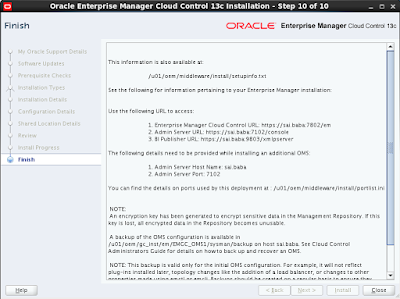


Post a Comment
Post a Comment