Mounting an Object Storage Bucket from OCI on Linux Server
In post I am going to share how to mount an Object Storage Bucket from Oracle Cloud to my Virtual Box OEL 7 server.
Pre-Requisties:
1) Install OEL 7 EPEL repository on OEL 7 Server
2) Make sure that bucket you're trying to mount is in the compartment listed for S3 compatibility, by default it's a root compartment of the tenancy.
If you need to change that, settings are located under Administration->Tenancy Details->Edit Object Storage Settings
If you need to change that, settings are located under Administration->Tenancy Details->Edit Object Storage Settings
Steps to Setup
1) Install s3fs-fuse
I have already installed Oracle EPEL repository to I can install using yum command directly.
[root@funebs122 ~]# yum install s3fs-fuse
Loaded plugins: langpacks, ulninfo
Resolving Dependencies
--> Running transaction check
---> Package s3fs-fuse.x86_64 0:1.91-1.el7 will be installed
--> Finished Dependency Resolution
Dependencies Resolved
=======================================================================================================================================
Package Arch Version Repository Size
=======================================================================================================================================
Installing:
s3fs-fuse x86_64 1.91-1.el7 ol7_epel 257 k
Transaction Summary
=======================================================================================================================================
Install 1 Package
Total download size: 257 k
Installed size: 636 k
Is this ok [y/d/N]: y
Downloading packages:
s3fs-fuse-1.91-1.el7.x86_64.rpm | 257 kB 00:00:53
Running transaction check
Running transaction test
Transaction test succeeded
Running transaction
Installing : s3fs-fuse-1.91-1.el7.x86_64 1/1
Verifying : s3fs-fuse-1.91-1.el7.x86_64 1/1
Installed:
s3fs-fuse.x86_64 0:1.91-1.el7
Complete!
Make sure ntp is running
NTP Installation and Configuration
[root@funebs ~]# yum -y install ntp
[root@funebs ~]# systemctl start ntpd
[root@funebs ~]# systemctl enable ntpd
To forcefully synchronize run below from root.
ntpdate -q 0.rhel.pool.ntp.org
Restart the ntpd.service
# systemctl restart ntpd.service
In somecases you might need to restart the server.
Please wait for sometime and make sure ntp is synchronized.
[root@funebs122 etc]# timedatectl
Local time: 08:29:19 GMT
Universal time: 08:29:19 UTC
RTC time: 08:29:20
Time zone: GMT (GMT, +0000)
NTP enabled: yes
NTP synchronized: yes
RTC in local TZ: no
DST active: n/a
or check
ntpstat
2) Configure Credentials
In the Oracle Cloud Infrastructure Console, click the Profile icon in the top-right corner, and select User Settings.
Click Customer Secret Keys, and then click Generate Secret Key.
Give name accordingly and save. Note the secret key as it will shown only once.
3) Save the credentials on OEL server.
Enter your credentials in a ${HOME}/.passwd-s3fs file and set owner-only permissions:
echo ACCESS_KEY_ID:SECRET_ACCESS_KEY > ${HOME}/.passwd-s3fs
chmod 600 ${HOME}/.passwd-s3fs
Secret Key will be displayed only once.Please note carefully. Access key we can copy any time.
4) Create a Bucket
Go to Storage and in Object Storage and create a bucket. The bucket should be private
5) Mount the bucket in OEL 7 linux server.
Run the mount by using the following command:
s3fs [bucket] [destination directory] -o endpoint=[region] -o passwd_file=${HOME}/.passwd-s3fs -o url=https://[namespace].compat.objectstorage.[region].oraclecloud.com/ -o nomultipart -o use_path_request_style
[bucket] = Name of bucket created
[region] = Name of region like -- ap-hyderabad-1
[namespace]== to get this details launch Cloud Console and run below command
oci os ns get
Create a directory on OEL 7 server
[root@funebs122 ~]# mkdir /rman
Now we can mount
[root@funebs122 ~]# s3fs RMAN_BACKUP /rman -o passwd_file=${HOME}/.passwd-s3fs -o url=https://axjktkxifrqn.compat.objectstorage.ap-hyderabad-1.oraclecloud.com -o nomultipart -o use_path_request_style -o endpoint=ap-hyderabad-1 -o allow_other
[root@funebs122 ~]#
[root@funebs122 ~]# cd /rman
[root@funebs122 rman]# df -h .
Filesystem Size Used Avail Use% Mounted on
s3fs 16E 0 16E 0% /rman
It has been successfully mounted.
We can add this in the /etc/fstab as well to mount automatically after reboot
s3fs#RMAN_BACKUP /rman fuse _netdev,allow_other,use_path_request_style,nonempty,passwd_file=/root/.passwd-s3fs,url=https://axjktkxifrqn.compat.objectstorage.ap-hyderabad-1.oraclecloud.com/ 0 0
Unmounting the File System
To Unmounting the File System you need to use the "fusermount" command:
# fusermount -u mountpoint


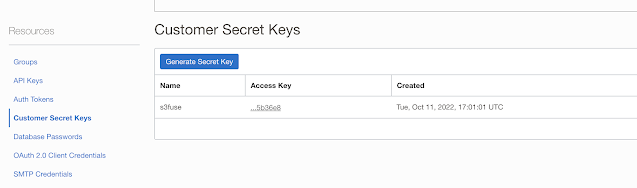




Post a Comment
Post a Comment