Oracle EBS Lift and Shift from On-Premises to Oracle Cloud OCI using EBS Cloud Manager-Part 2 (Advance Provisioning)
In one of the previous post I have shown how to use the EBS cloud manager to take backup from the On-Premises EBS environment.
Now with the help of EBS Cloud Manager we are going to provision the EBS Environment.
1) Lets go to backups and select appropriate compartment. We can observe that the EBS environment backup is available on Portal of EBS Cloud Manager. We will create Select Provision Environment.
2) Once the provision is selected, we are direct to a interactive page to provide required information. I have provided these values based on my environment.
Installation details:
Compartment Name
Network Profile
EBS Environment Name on Cloud
Make sure we select the Tab for Provision from Object Storage.
Provide the Backup Encryption password and the apps password from source system.
Also enter what would be new weblogic password.
Select the timezone as required.
3) Next we will need to provide the new database details and the shape of the machine.
For database we can have 3 options
1) Compute Server
2) DBCS Service
3) Exadata
The admin password will be new value as needed for the target environment.
4) Next screen we will be providing the information related to the Application Environment.
Add a zone and Loadbalancer.
Also we will be needed to add the storage option like shared or non-shared.
5) We will need to enter the required node name for application services and the system shape.
6) At extensibility option we can see the job definition being provided for VM DB System
First it will complete the DB steps and then followed with the application steps.
11) Once the job is competed , now Validate the EBS environment and make sure services are running.

















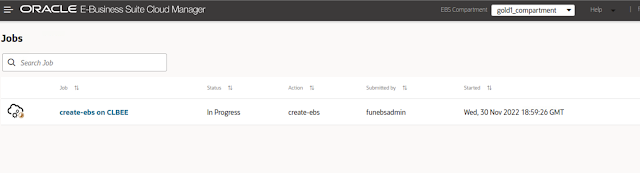



Post a Comment
Post a Comment